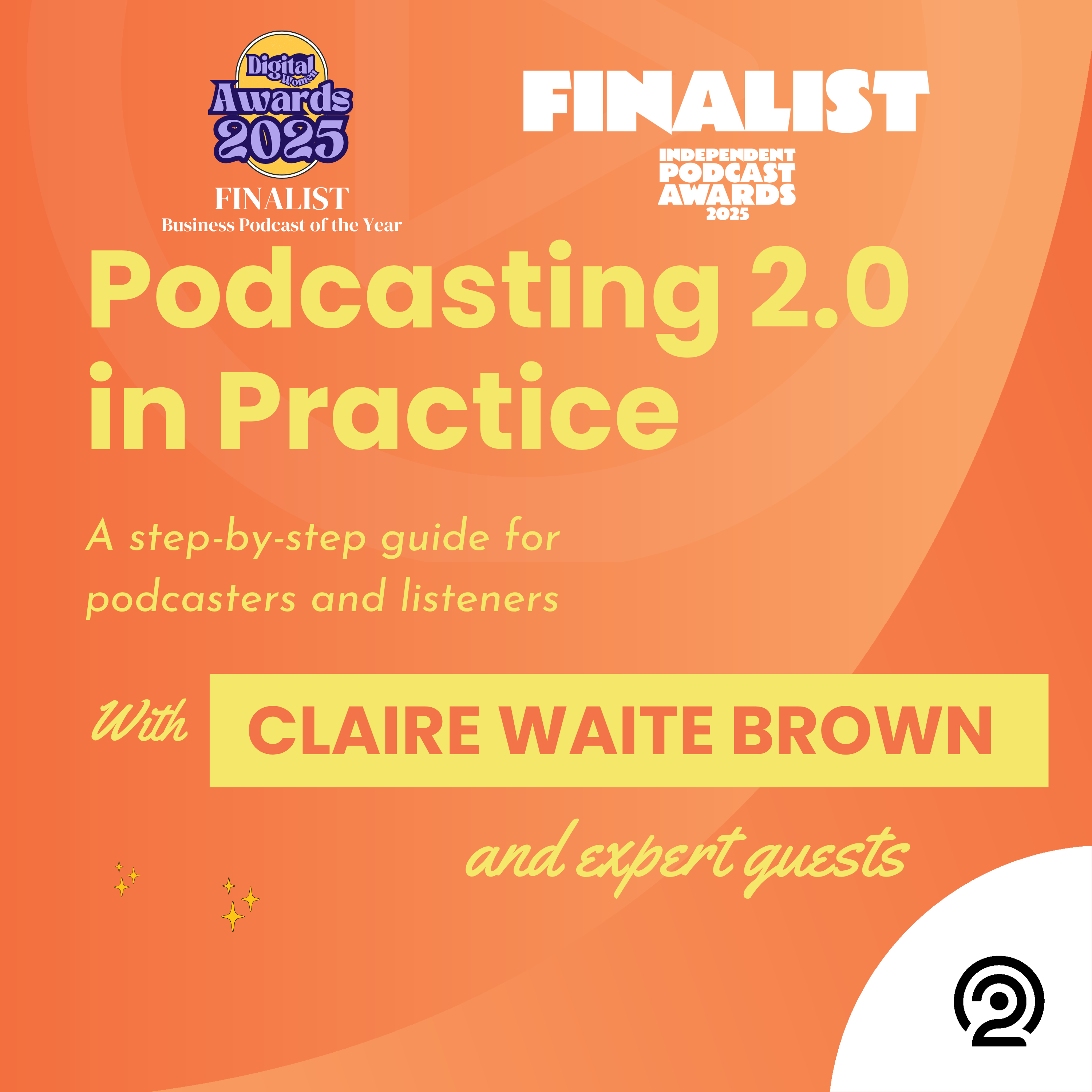Episode 23
Boosts: Homework
Learn how to send boosts, comments, and super comments – without dipping in to your own physical wallet, yet – to deserving creators.
Tasks:
- Locate boost/comment/super comment options on modern listening apps.
- Open a wallet within Fountain or TrueFans.
- Earn a few 'freebie' sats.
- Set default boost/super comment amounts.
Find podcasting resources, links and extra listening at Creativityfound.co.uk/podcasting
Disclaimer
Things change. Technologies improve. What is discussed in this episode is correct as of time of episode release.
Support the show
You can financially support Podcasting 2.0 in Practice here. Thank you
With thanks to:
Cover design by The Pink Octopus
Theme music City Vibe from Ketsa
Additional music Nova Search available on Pixabay
Transcript
Welcome back to Podcasting 2.0 in Practice. Welcome to your boosts homework.
Don't forget to check out the images in the chapters so that you can see as well as hear what it is I'm talking about.
I'm going to start by showing you how to send boosts or comments and super comments to deserving podcast creators in a few of the apps so you can see how it all works.
If you like the concept and want to start boosting shows for yourself, I'll explain how to set up a wallet in Fountain and TrueFans at the end of this episode. Here's how to send a boost in Fountain. On the play screen of the episode you want to boost, you will see very clearly the yellow boost button. Click here and you can type in your message to that podcast.
Click on the filter icon at the bottom of the screen to bring up options for how much to boost.
If you don't like the default options given, click on that filters icon again next to the word custom to key in your own amount, which you can do in either sats or US dollars.
To see boosts from other listeners on any episode of a podcast in Fountain, click on the speech bubble icon on the episode page or scroll down to the comments bookmark.
TrueFans have recently updated their terminology to to comment, which is a comment without a payment, and super comment, which is a comment with a payment, the equivalent of a boost. On the play screen of the episode you want to comment on, scroll down to the comments tab.
Here you will see any comments that have already been sent and the option to write comment if the episode has already been commented on. You'll also see the speech bubble icon under the episode details. Type in your comment.
You can add a timestamp if you want to connect your comment with a particular part of the episode. Then choose how many sats or fiat currency, pounds, dollars, etc. To send to the podcaster, which can be zero or more than that.
In Podcast Guru, click on the lightning bolt icon at top right on the episode screen. Then adjust the amount of sats you want to send and type in your comment.
In Podverse, click on the icon of a coin dropping into a slot, which we first encountered in the Funding Homework episode, which I'm sure you remember, or click on the great big boostagram button. If you clicked on the icon, click on Send Boostagram next, then fill in the amount of sats you want to send and add your message.
If you clicked on the big button, you'll go straight here, right? Let's talk about those wallets in most cases you need a wallet and some sats to start boosting.
However, there are ways you can support and interact with podcasts and podcasters without putting any of your own money into your wallet.
So you can have a play with these features and if you want to do more of it, there's an episode on ways to top up your wallet with your own money later in the series. Fountain and TrueFans will give you a wallet when you sign up and begin putting in a few sats to get you started.
When you create a Fountain account by entering your email address and a login code which you don't have to do if you simply want to listen to shows, you can skip this stage. When you do enter an email and your login code, you will be set up with a wallet and a Lightning address that finishes with Fountain fm.
At certain points in the day. You can earn sats in Fountain simply by listening to podcasts.
You'll be able to see when you are earning sats at the bottom right of the plain screen where you'll find an earnings tab. Back to the wallet. You can change your Lightning address by clicking on your avatar, going to Settings, then click on Account.
You will see your Fountain wallet possibly with quite a fanciful number for a name, which is the part that you can change. Click on Fountain Lightning address, then overwrite the existing name with a new relevant name.
If you pick a name that is already in use, you won't be able to update and you'll need to get imaginative and come up with another name. You can also preset your default boost amount by clicking on your avatar, then Settings.
This time click on Payments. Go into sats per boost or streaming sats per minute – more about that in a future episode – to choose a default option.
If you don't like the options you see, click on the Filters icon with the word custom to key in your exact preferred amount of sats or dollars. Now to TrueFans.
You do not need to join TrueFans in order to continue listening to podcast episodes, but if you do join, TrueFans will give you your own wallet. To do this, click on the avatar icon at top right, then click on Join. Fill in your details and click on Join TrueFans.
Then verify your account with an email and you will earn a few sats just by doing this. Click on the avatar again and you will see a wallet icon has appeared and an amount. Click on the wallet to be taken to the wallet settings.
In your TrueFans profile, your wallet address which is not a Lightning address currently, will be the name you signed up with, followed by TrueFans.FM.
The toggle is set to fiat so your wallet contents will be displayed as local currency, but here you can switch over to sats if you prefer to see your earnings and payments to others in sats.
To create a default amount for super commenting, click on the avatar and either Settings or wallet, scroll down a bit and fill in the default user values. Then click Save Profile.
occurrences since the end of:So my recommendation here is to stay tuned and if anything new happens with regards to wallets within Podcast Guru and Podverse, then I will do another episode and let you know. Thank you so much. Visit creativityfound.co.uk/podcasting to find out more about my guests and access lots of useful podcast resources.
If you'd like to get in touch, you can send a boost, but if you haven't got to that lesson yet, feel free to reach out to me on my Instagram account Podcasting2.0inpractice.