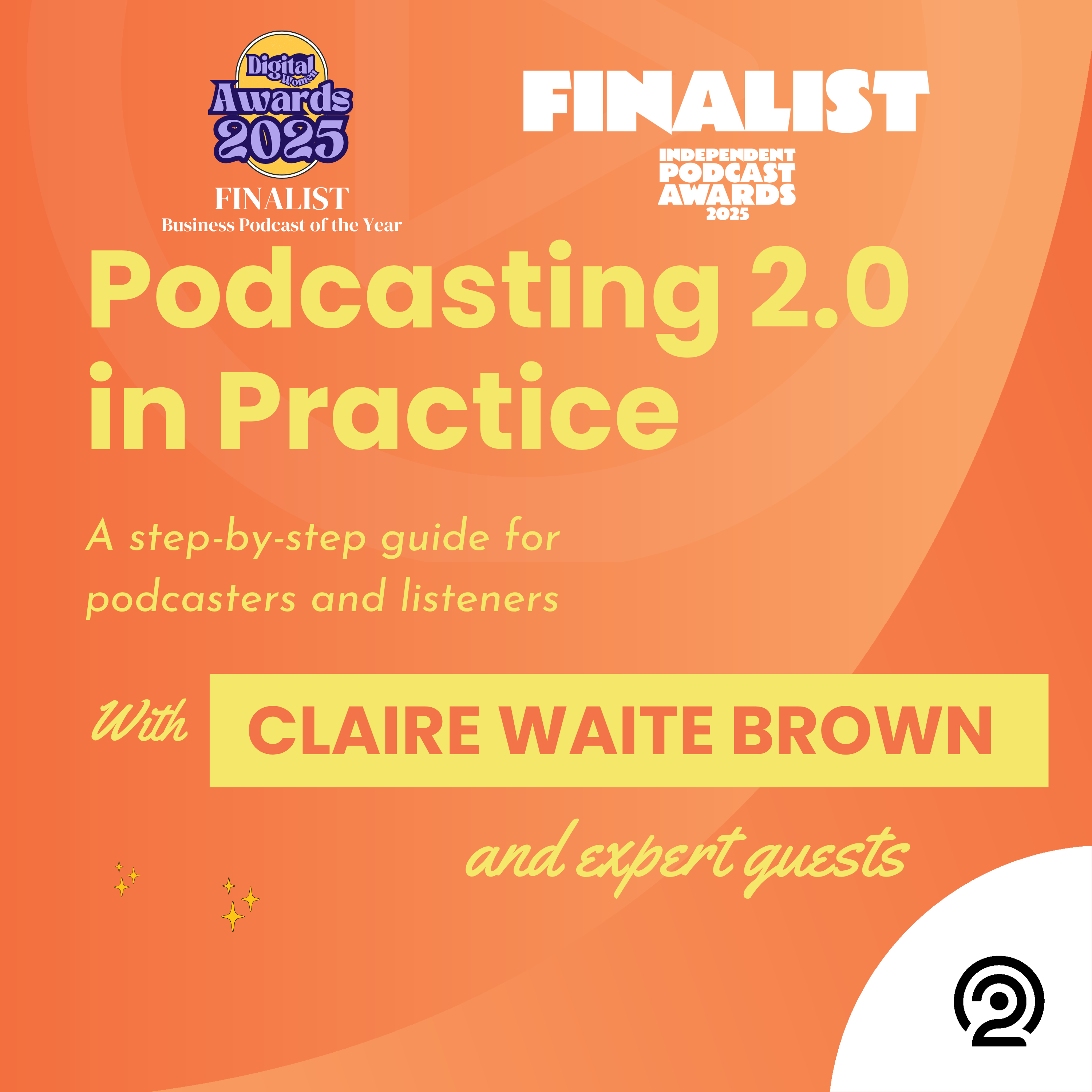Episode 25
Streaming: Homework
Learn how to stream payments per minute to creators, including setting the amount you want to pay on an episode-by-episode basis or as a default payment for all the podcasts you listen to.
Tasks:
- Turn streaming on and off on modern listening apps.
- See what episodes have been streamed.
- Set an amount to pay per minute on an episode-by-episode basis.
- Set default streaming per-minute-payment amounts in some apps.
Find podcasting resources, links and extra listening at Creativityfound.co.uk/podcasting
Disclaimer
Things change. Technologies improve. What is discussed in this episode is correct as of time of episode release.
Support the show
You can financially support Podcasting 2.0 in Practice here. Thank you
With thanks to:
Cover design by The Pink Octopus
Theme music City Vibe from Ketsa
Additional music Nova Search available on Pixabay
Transcript
Welcome back to Podcasting 2.0 in Practice. Time for your streaming homework, where I will explain how you can stream payments per minute to shows in the various modern podcast apps we've concentrated on so far in this course. If you'd like to practice, do feel free to do so with this show. Thank you.
In order to stream payments to a podcast, you need to have a wallet with some sats or fiat currency in it.
Please head back to the Boosts Homework episode to learn about how you can get a wallet in the TrueFans and Fountain apps and the ways both apps actually add tokens to your wallet to get you started when streaming. On Podcast Guru or Podverse, you'll need an Alby wallet, which is also mentioned in the Boost's Homework episode. Although not in great detail, I have to admit.
If you need a bit of visual support for my audio instructions for this episode, I've added screenshots to the chapters, ss usual. Let's start this time with how to stream payments on TrueFans.
On the Play screen of the episode you want to listen to, you'll see either a currency symbol or a squiggly S symbol to represent sats, under the Play button.
FYI, if people have already streamed this episode, the currency or squiggly S symbol will also be visible under the episode art with the amount of money that has been sent to the creator through streaming detailed next to it. Click on the icon under the Play button and in the pop up box choose how much money or how many sats you want to pay per minute of listening.
The Total Value box will tell you how much money will be taken from your wallet if you listen to the whole episode. Click Pay then start or continue listening. To turn off streaming, go through the same process and set the streaming amount to zero.
You can also choose to set up a default amount that you want to pay when streaming any show. Do this by clicking on your avatar at top right of any screen and going to Settings, then scroll down to Wallet.
Pop a default amount in the Play box and click on Save Profile.
In Fountain, click on the episode you want to listen to.
Here you can see who has supported the episode by streaming and how much has been paid to the creator. In the Play screen for that episode. click on Support, which is under the Play button next to a lightning icon.
Now you will see the toggle Oscar spoke about in the previous episode with a sats per minute amount. Switch the toggle over to start paying per minute to listen to the episode. To change the amount you want to pay per minute,
click on the Filters icon on the right and choose an option or create your preferred custom amount. To stop streaming payments at any time, go back to Support and switch the toggle back so it's off.
You can also set a default amount to pay to stream any show by clicking on your avatar at top left of the home screen. Then on Payments, click on the Streaming Sats per Minute option and decide on your preferred default amount.
Okay, let's skip over to Podcast Guru.
On the Play screen of the episode, click on the lightning bolt under the episode art. The screen will be set up for boosting, but click on Stream under the stars,
to access the stream screen. Choose the amount you want to pay per minute, then click on Start. Now when you play the episode, you'll see a message on the screen telling you that you are paying to play and how much. To stop streaming,
click on the lightning bolt, on Stream, then on Stop.
Claire Waite Brown:On Podverse, you'll see the Stream Off or Stream On button under the episode art.
To change the amount of sats per minute that is set to, click on the coin in a slot icon at the top of the screen and key in your preferred sats amount in the Streaming box. To stop streaming payments, simply click on the Stream On Off button again.
Claire Waite Brown:Podcasters can access data regarding whether their episodes have been streamed and how much payment has been made if they have claimed their shows in TrueFans or Fountain. For example, in the Creators Dashboard on TrueFans and in the Wallet on Fountain.
Podcasters can see how much has been streamed through Podcast Guru or Podverse in their Alby wallet dashboard.
Claire Waite Brown:Thanks so much for listening. Visit creativityfound.co.uk/podcasting to access lots of useful podcast resources and find out more about my guests.
If you'd like to get in touch, you can send a comment, boost or super comment using any of the modern podcast apps we talk about in this podcast series. Or feel free to reach out to me on my Instagram account @podcasting2.0inpractice.