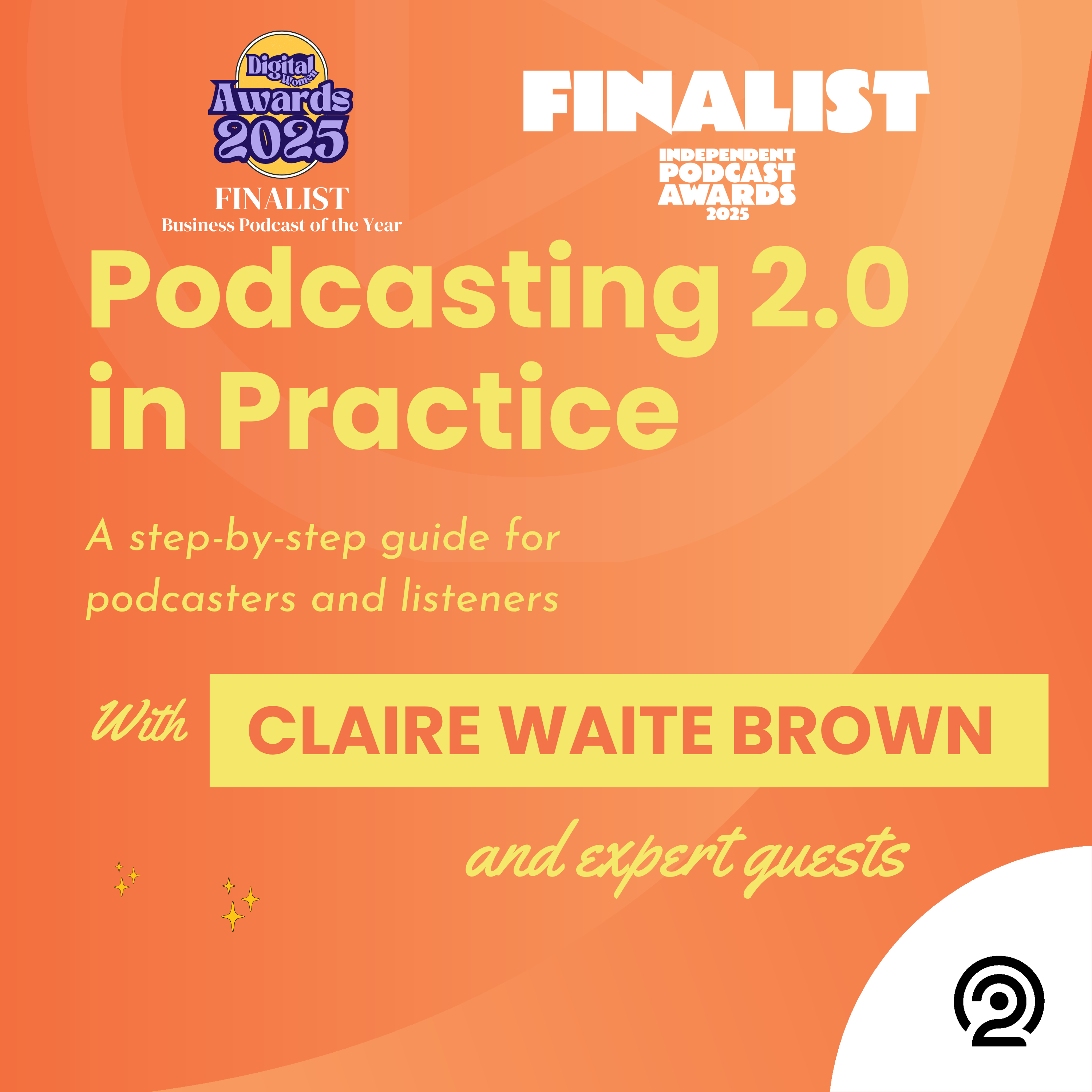Episode 27
Wallets: Homework
How to deposit 'real' money to the TrueFans and Fountain podcast apps so you have funds for boosting and streaming should you want them. You'll also learn how creators can withdraw funds they've received from lovely fans.
Tasks:
- Top up your TrueFans wallet.
- Open a Strike account.
- Deposit funds to your Fountain wallet.
- Withdraw funds from your Fountain wallet.
Find podcasting resources, links and extra listening at Creativityfound.co.uk/podcasting
Disclaimer
Things change. Technologies improve. What is discussed in this episode is correct as of time of episode release.
Support the show
You can financially support Podcasting 2.0 in Practice here. Thank you
With thanks to:
Cover design by The Pink Octopus
Theme music City Vibe from Ketsa
Additional music Nova Search available on Pixabay
Transcript
Welcome Back to Podcasting 2.0 in Practice. Time for a bit of wallet homework if you haven't listened to the Boost's homework episode where I tell you how the TrueFans and Fountain apps set up digital wallets for you when you sign up, and how Podverse and Podcast Guru connect to an Alby wallet, then please do so now. You can use the chapters to hone in on the specifics, and if you don't know how to find chapters, then you've got some catching up to do.
See episodes 8 and 9 and any others you've missed too. As usual, the chapter art for this episode provides visual guidance to accompany what you'll be hearing.
I spoke with Sam Sethi from TrueFans for the first part of the wallet lesson, so let's start the homework there.
As Sam explained, to add your funds to your TrueFans wallet, click on your avatar at top right, then on Settings click on wallet and then top up wallet. Key in the amount of money you would like to add, then purchase, then choose your payment method. The details for withdrawal are not yet finalized, so I will update this episode when Sam tells me it's all good to go.
What I do know for now though is that you will of course need to have claimed your show on TrueFans and I explain how to do this in the podroll homework episode. On a desktop rather than a mobile device, click on your avatar then down to Creators Dashboard and that's all I can tell you right now.
But you might like to have an explore of this area anyway where you can see how many fans your show has and read all all the comments your show has received. Let's move over to Fountain.
I explained in the boosts homework episode how you can earn a few sats in Fountain for free, but when you're ready to add some money to your wallet, it's really easy to do.
Nick Malster from Fountain has very kindly provided his own instructions for depositing and withdrawing funds to and from Fountain using the Strike app that Oscar mentioned in the main wallet episode. Once you've filled in various details to sign up to Strike, you are required to read some info about bitcoin and take a test. No, I'm not joking.
It's a bit like when you have investments and each year you take a risk test to make sure you are prepared for the level of risk you've signed up for. You are then given a few days cooling off period.
Then when your account is opened you can go to your usual bank account and use the sort code and account number that Strike assigns to you to transfer money from the bank to Strike.
Nick Malster:Here's Nick hey guys, Nick from Fountain here and in this quick tutorial, I'll explain how to top up your Fountain wallet using your preferred currency so that you can start supporting podcasts on Fountain. If you are a podcaster, I'll also explain how to withdraw your earnings from Fountain to your bank account.
Before we get into it, first you'll need to download the Fountain app and create an account. This gets you Fountain wallet, which Claire has already talked about in the boosts homework episode.
Now download a payments app called Strike and create an account. You will be asked to verify your identity by providing your name, date of birth, registered address and a valid government issued photo id.
Now, once you've been approved, you can deposit dollars, pounds or a currency of your choice from your bank account to your Strike account.
To do this, open Strike, go to the Cash tab, tap Deposit, then copy and paste your Strike account details and make a payment from your mobile banking app. Now open Fountain. Go to the wallet tab, tap Deposit, Deposit with Strike and complete the steps to connect Strike to Fountain.
You can now choose an amount to deposit to Fountain from your Strike account. Now let's have a look at how to withdraw your earnings from Fountain to your bank account.
You're going to open Strike, go to the Cash tab, press Receive, then choose bitcoin wallet. Enter the amount you want to request from Fountain before copying the lightning invoice underneath it.
Now open Fountain, go to the wallet tab, tap the QR icon in the top right, paste the lightning invoice from your clipboard and pay it now. The money you've sent from Fountain has now been added to your Strike account.
Go to the Cash tab, Tap Withdraw and choose an amount to send to your bank account. That's it.
And if you want to learn more about deposits and withdrawals on Fountain, you can also go to support@ountain.fm and you'll find more detailed guides there.
Claire Waite Brown:Thanks so much for listening. Visit creativityfound.co.uk/podcasting to access lots of useful podcast resources and find out more about my guests.
If you'd like to get in touch, you can send a comment, boost or super comment using any of the modern podcast apps we talk about in this podcast series, or feel free to reach out to me on my Instagram account @podcasting2.0inpractice.